Data Connectors
The first step in making Kumo predictions starts with connecting and configuring your external data sources. This will allow Kumo to ingest your data and tables into the platform.
Setting Up Connectors
Click on Connectors (left-hand column) → Configure Connector to configure a new connector.
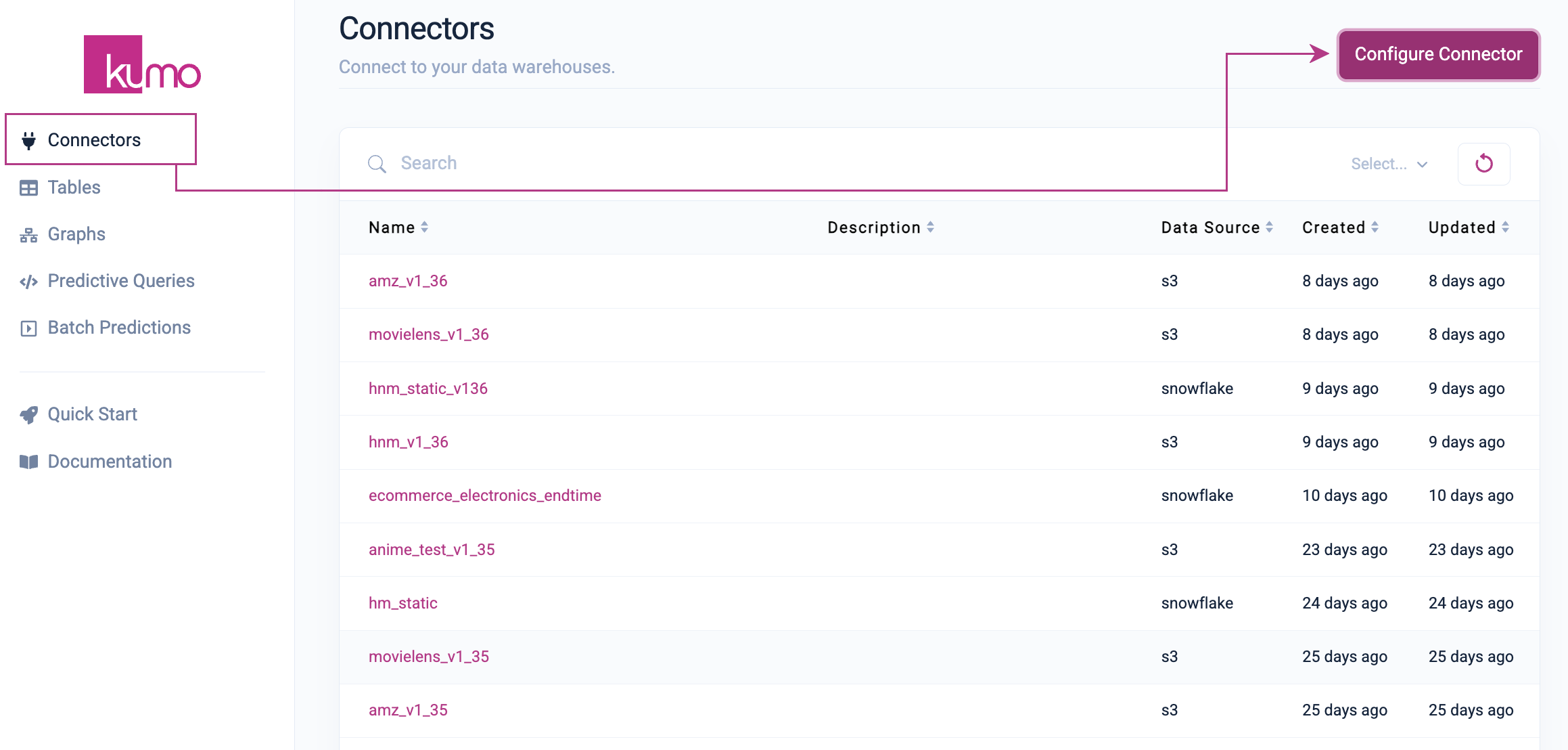
In the "New Connector" modal window, provide a name for your new connector and click on the data source type:
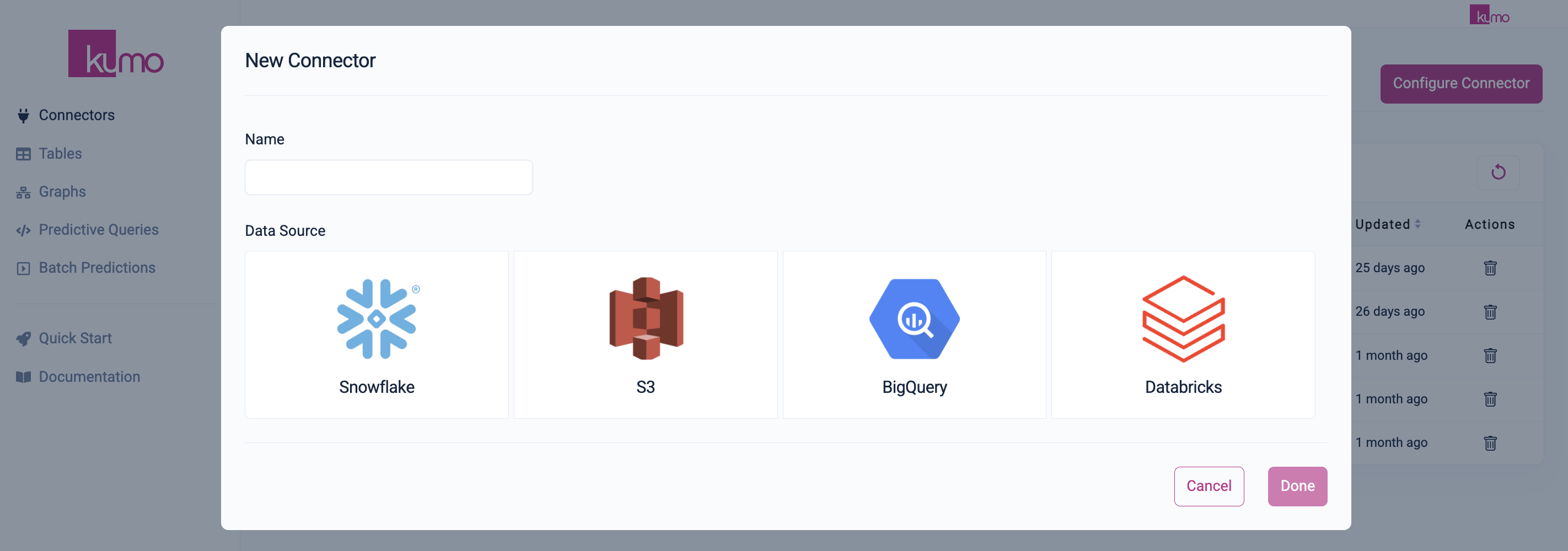
Kumo currently supports the following data source types:
-
Snowflake: for reading tables and views; security credentials required.
-
AWS S3: for reading Parquet (recommended) and CSV files; IAM role-based access required.
-
Google Cloud BigQuery: for reading tables; security credentials required.
-
Databricks: for reading tables; security credentials required.
You will be presented with different configuration details and options, depending on which connector type you select.
Alternatively, you can bypass connector setup if uploading your local data directly to Kumo for ingestion; please see Local Data Upload to learn more about this option.
View and Configure Existing Connectors
You can also view and configure an existing connector and its metadata by clicking on Connectors in the left-hand column, followed by the connector name in the "Name" column of the "Connectors" page.
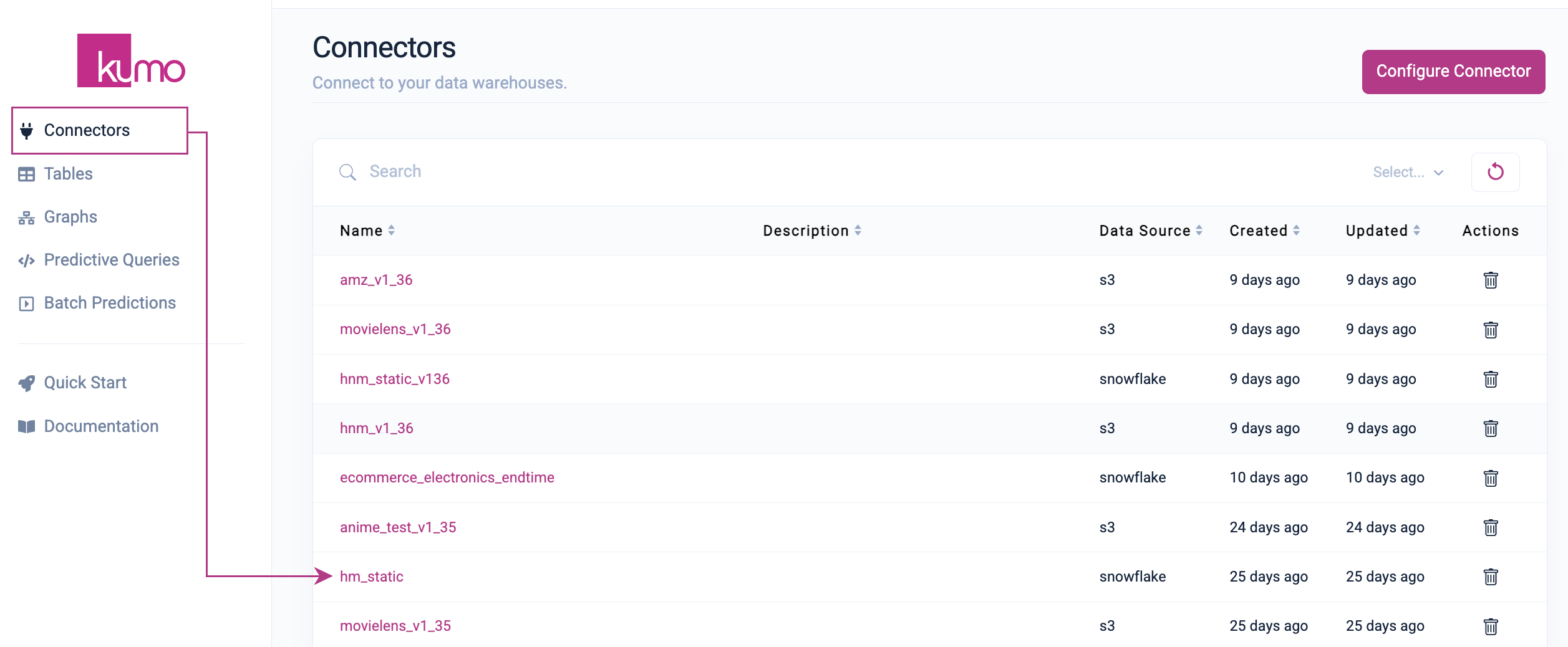
On the connector detail page, you can view the connector's metadata (e.g., earliest/latest facts, size, number of rows/columns), edit its description, and view its connected tables and graphs, if any.
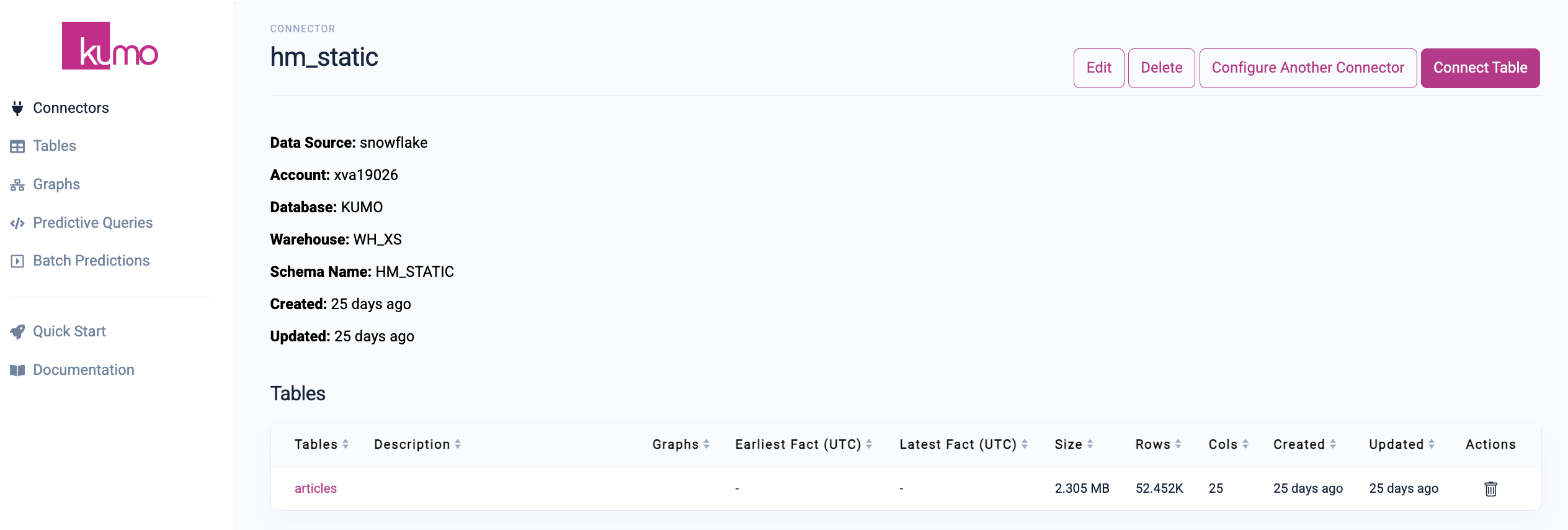
Updated about 2 months ago
