Installing the Snowflake Native App
Overview
In just four easy steps, you can install Kumo as a native Snowflake app to generate high-quality predictions, while keeping your data safely inside your Snowflake environment.
- Get access to Kumo from the Snowflake Marketplace
- Install Kumo
- Create databases, roles, network rules, and privileges for Kumo
- Launch and start using Kumo!
1. Get access to the Kumo Native app
Customers can access the Kumo Native app using
(a) the 30-day Free trial listing
(b)Request access for a full version to enterprise use. Click the Get button, and then click Request.
Note that the user needs to use the role ACCOUNTADMIN or a role with IMPORT SHARE and CREATE DATABASE privileges to request the app.
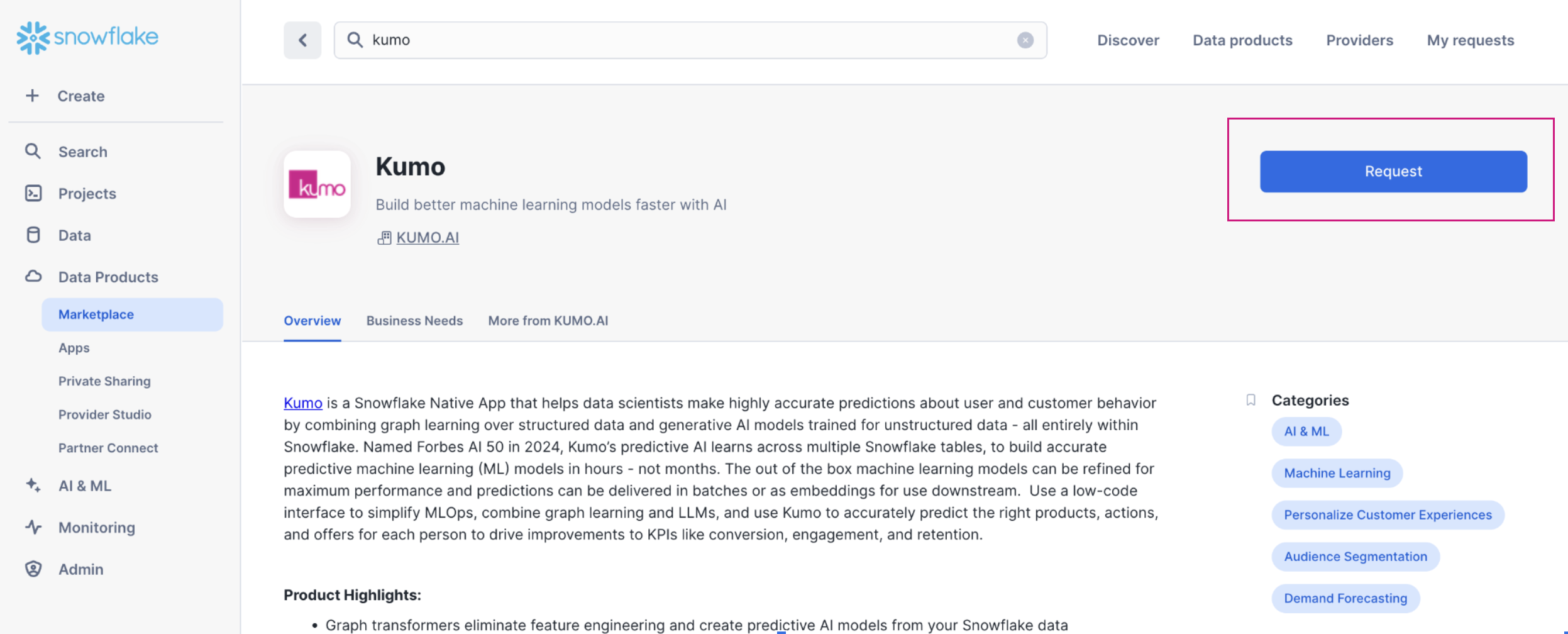
2. Install Kumo
Prerequisites
Before installing and configuring Kumo as a native Snowflake application, ensure that you have completed the following:
- Accept the Consumer terms of service for Snowflake marketplace. This needs to be done by a user with an ORGADMIN role.
- Accept terms of service to enable third party python packages. This needs to be done by a user with an ORGADMIN role.
- An account-level event table is configured. This can be verified by running
SHOW PARAMETERS LIKE 'event_table' IN ACCOUNT. If an event table is not configured, follow the steps to create an event table and associate it with your account.
Currently supported settings for Kumo’s Native App to be used in Snowflake.
- Private link is not enabled
- If SSO is configured, it must be using SAML2 and not legacy SAML (see Migrating to SAML2)
- Snowflake Account is on AWS.
Install the Kumo Native App
Note that the following steps can only be done using the ACCOUNTADMIN role or by an user/role with the appropriate privileges
-
You should see Kumo shared with you when navigating to “Data Products” → “Apps” in SnowSight. Click the
Getbutton.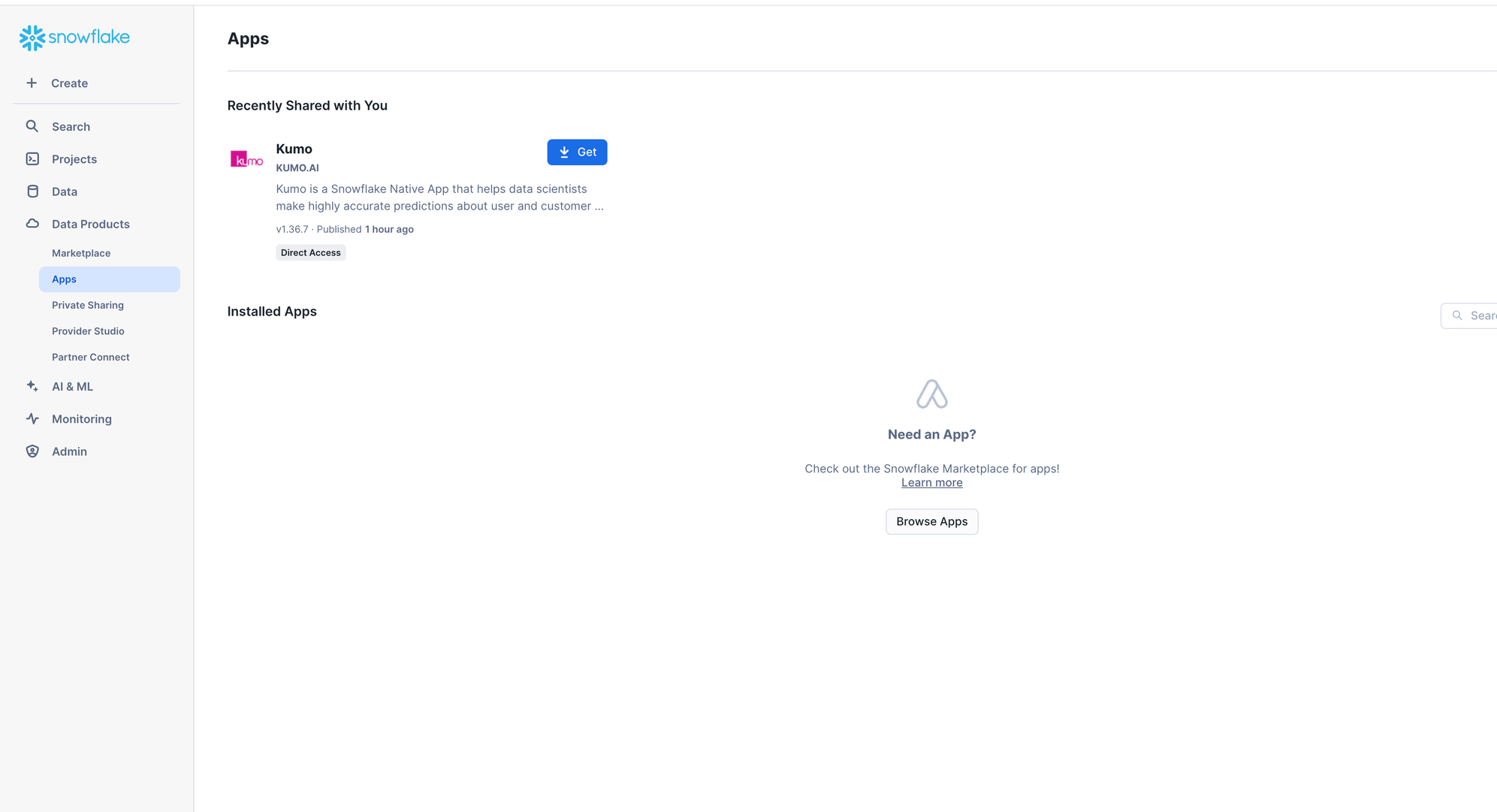
-
Choose a warehouse to download the app and click
Getin the next prompt. This warehouse is used to only install the app.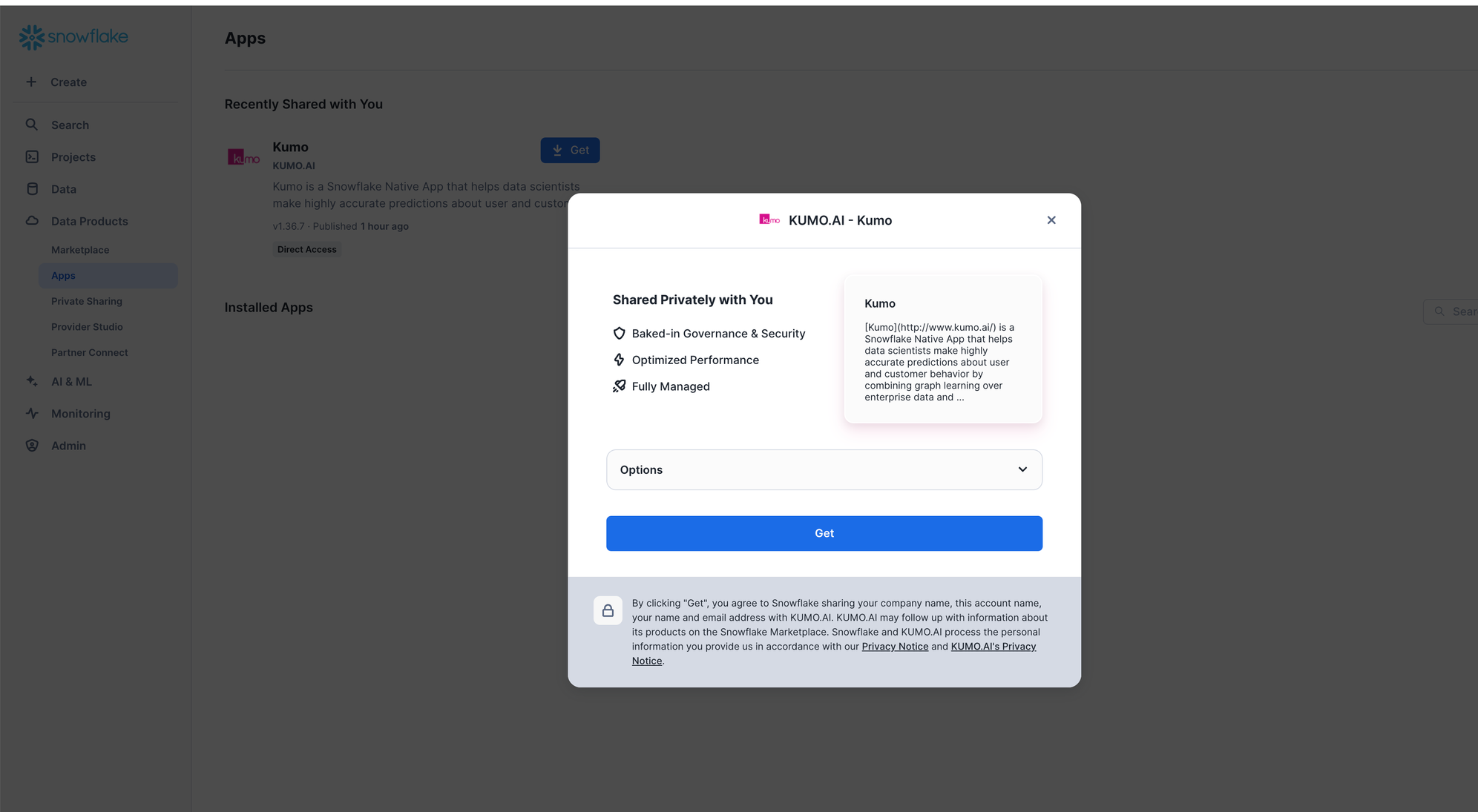
-
The app will start installing and take 2-5 mins to complete.
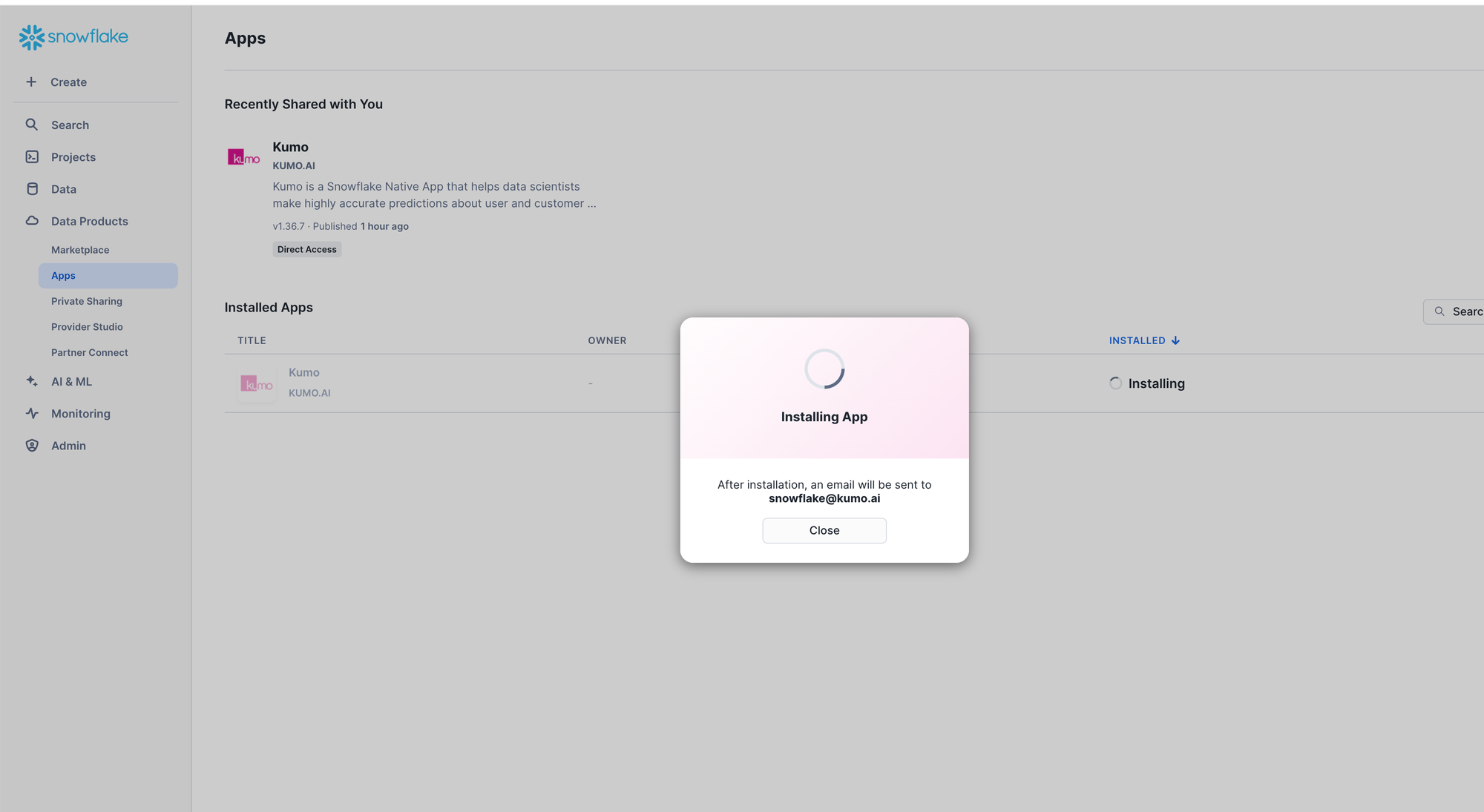
-
Once the installation is completed, click on Done and setup Kumo using the instructions in the next section.
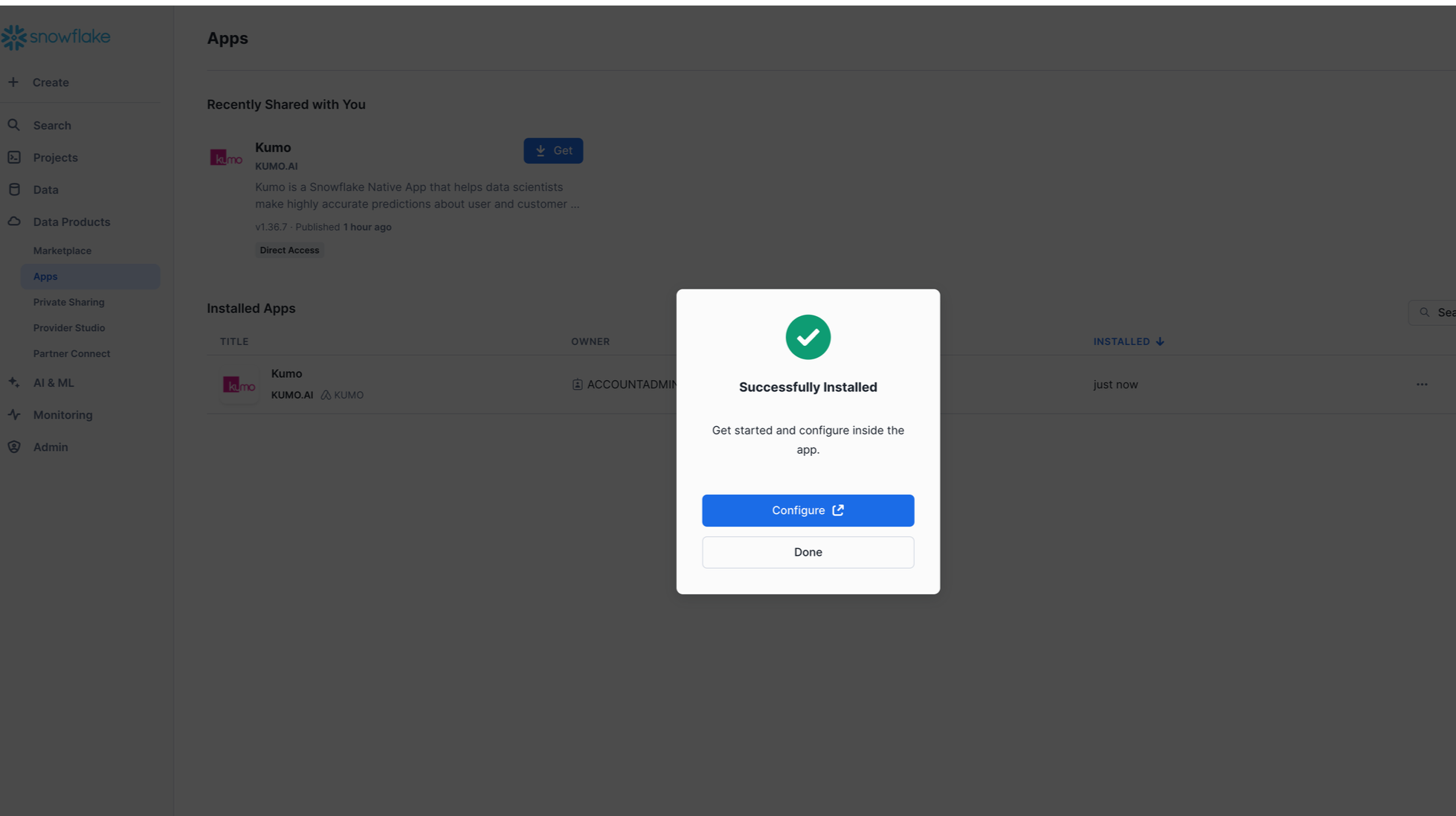
3. Setting up the Kumo Native app (run by an administrator)
Step 1: Create required objects and roles
The following SQL script creates the databases, roles, network rules and privileges required to setup Kumo in your account. It uses the ACCOUNTADMIN role and a user with that role should execute it.
- You are required to provide the warehouse name. Note that
ACCOUNTADMINmust haveUSAGEprivilege on the warehouse provided. - Set the name of the Kumo Native app if a different name was used when the app was installed from the marketplace. The app name defaults to
KUMO.
-----------------------------
--- USER INPUT REQUIRED ---
-----------------------------
SET USER_WAREHOUSE = '<ADD WAREHOUSE TO USE>';
-- (Optional) Modify the following if a different name was used to install the app.
SET KUMOAPP_NAME = 'KUMO';
SET KUMOAPP_DB = 'KUMO_APP_DB';
SET KUMOAPP_USR = CONCAT(($KUMOAPP_NAME),'.APP_USER');
USE ROLE ACCOUNTADMIN;
USE WAREHOUSE IDENTIFIER($USER_WAREHOUSE);
-- Grant BIND SERVICE ENDPOINT privilege to the Kumo application to enable
-- network ingress and access to the Kumo UI for users of Kumo in your account.
-- Details of the privilige can be found here
-- https://other-docs.snowflake.com/LIMITEDACCESS/native-apps/na-spcs-consumer#set-up-access-to-network-objects
GRANT BIND SERVICE ENDPOINT ON ACCOUNT TO APPLICATION IDENTIFIER($KUMOAPP_NAME);
-- Grant CREATE COMPUTE POOL privilege to allow the Kumo application to create compute pools
-- This allows for efficient management of compute pools by Kumo.
GRANT CREATE COMPUTE POOL ON ACCOUNT TO APPLICATION IDENTIFIER($KUMOAPP_NAME);
-- Share events from the application with the provider, KUMO.AI
ALTER APPLICATION IDENTIFIER($KUMOAPP_NAME) SET AUTHORIZE_TELEMETRY_EVENT_SHARING=true;
-- Database and schema to hold network rules for the Kumo application along
-- with usage for the Kumo application.
CREATE DATABASE IF NOT EXISTS IDENTIFIER($KUMOAPP_DB);
USE DATABASE IDENTIFIER($KUMOAPP_DB);
CREATE SCHEMA IF NOT EXISTS KUMO_SCHEMA;
USE SCHEMA KUMO_SCHEMA;
---------------------
-- EGRESS RULES FOR KUMO
---------------------
-- Network rule to allow access to Temporal Cloud.
CREATE OR REPLACE NETWORK RULE kumo_temporal_egress
MODE = EGRESS
TYPE = HOST_PORT
VALUE_LIST = ('preprod.put0h.tmprl.cloud', 'preprod.put0h.tmprl.cloud:7233');
-- Access to AWS resources used by Kumo
CREATE OR REPLACE NETWORK RULE kumo_aws_egress
MODE = EGRESS
TYPE = HOST_PORT
VALUE_LIST = (
-- AWS Secrets Manager contains secrets Kumo uses to access other AWS services.
-- No customer data or secrets are written to this.
'secretsmanager.us-west-2.amazonaws.com'
);
-- Network rule to allow access to Mixpanel for logging product usage stats. While optional,
-- enabling Mixpanel will allow Kumo's customer success team provide better support to
-- users, by counting which pages were visited in the UI, and how many errors did they encounter.
-- No snowflake data, metadata (eg. predictive queries, table names, etc), or error logs are
-- written to Mixpanel from the Kumo Native app.
CREATE OR REPLACE NETWORK RULE kumo_mixpanel
MODE = EGRESS
TYPE = HOST_PORT
VALUE_LIST = ('api.mixpanel.com');
-- Create an External access integration with the allowed network rules.
CREATE OR REPLACE EXTERNAL ACCESS INTEGRATION KUMO_EXTERNAL_ACCESS_INTEGRATION
ALLOWED_NETWORK_RULES = (kumo_temporal_egress, kumo_aws_egress, kumo_mixpanel)
ENABLED = true;
-- Grant usage on the KUMO_EXTERNAL_ACCESS_INTEGRATION to the Kump application.
GRANT USAGE ON INTEGRATION KUMO_EXTERNAL_ACCESS_INTEGRATION TO APPLICATION IDENTIFIER($KUMOAPP_NAME);
------------------------
-- Create KUMO_USER_ROLE and grant necessary privileges.
CREATE ROLE IF NOT EXISTS KUMO_USER_ROLE;
-- Grant the Application role to KUMO_USER_ROLE.
GRANT APPLICATION ROLE IDENTIFIER($KUMOAPP_USR) TO ROLE KUMO_USER_ROLE;
-- Grant USAGE on the database, schema and warehouse to KUMO_USER_ROLE.
GRANT USAGE ON DATABASE IDENTIFIER($KUMOAPP_DB) TO ROLE KUMO_USER_ROLE;
GRANT USAGE ON ALL SCHEMAS IN DATABASE IDENTIFIER($KUMOAPP_DB) TO ROLE KUMO_USER_ROLE;
GRANT USAGE ON WAREHOUSE IDENTIFIER($USER_WAREHOUSE) TO ROLE KUMO_USER_ROLE;
Step 2: Grant privilege to use Kumo
The Snowflake administrator can provide access to the Kumo app to other users with the following commands. Modify <DEFAULT_USER_ROLE> to the role used by the user to start and use Kumo.
-----------------------------
--- USER INPUT REQUIRED ---
-----------------------------
USE ROLE ACCOUNTADMIN;
-- Grant the KUMO_USER_ROLE to the DEFAULT_ROLE of any user who are expected to use the Kumo application.
GRANT ROLE KUMO_USER_ROLE TO ROLE <DEFAULT_USER_ROLE>;4. Launch and Use Kumo
Note: This step is intended to be done by the user of Kumo.
Step 1: Start Kumo
- Provide warehouse to use and launch the Kumo app using the following commands. Note that the
KUMO_USER_ROLEshould have privileges to use the warehouse provided.
-----------------------------
--- USER INPUT REQUIRED ---
-----------------------------
-- Note that KUMO_USER_ROLE should be granted usage on this warehouse.
SET USER_WAREHOUSE = '<ADD WAREHOUSE TO USE>';
-- Modify the following if a different name was used to install the app.
SET KUMOAPP_NAME = 'KUMO';
USE ROLE KUMO_USER_ROLE;
USE WAREHOUSE IDENTIFIER($USER_WAREHOUSE);
SET KUMOAPP_COMPUTE = CONCAT(($KUMOAPP_NAME),'.PROCEDURES.START_APP');
CALL IDENTIFIER($KUMOAPP_COMPUTE)('USER_SCHEMA');The above command returns the URL to use to access Kumo and can take 20-30 minutes to complete. DO NOT abort this command as this might leave the app in an inconsistent state.
- Navigate to the URL from the above command in your preferred browser. Login using your Snowflake credentials and you will see the Kumo UI.
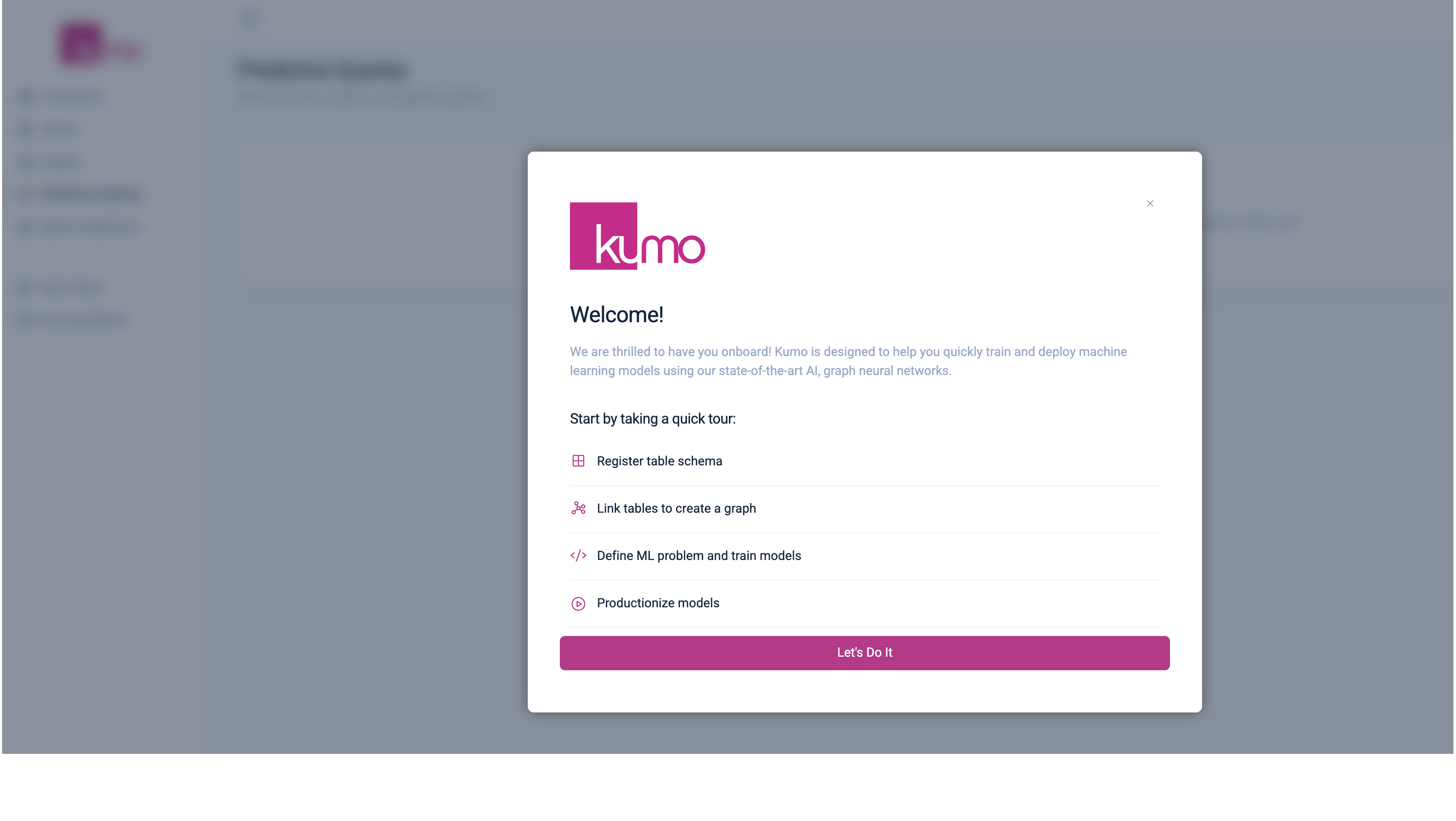
Step 2: Using Kumo
For guidelines on how to use Kumo, visit the Kumo Quick Start Guide.
Step 3 (Optional): Shutting down Kumo
- At any point, you can stop the Kumo application using the following command. You can always start it back up using the commands in Step 1 - Kumo will retain all state from the previous usage.
SET KUMOAPP_STOP = CONCAT(($KUMOAPP_NAME),'.PROCEDURES.SHUTDOWN_APP');
CALL IDENTIFIER($KUMOAPP_STOP)('USER_SCHEMA');Appendix
Deleting the Kumo Native app
You can reset your account and remove all objects associated with Kumo using the following script. Note that this will permanently delete all metadata, data and models trained with the Kumo Native app and this cannot be reverted. Please reach out to Kumo support if you have any questions regarding the deletion of your Kumo app.
-- Description: This script is used to reset the account to the initial state before the Kumo app setup.
-- NOTE: All the objects created for the Kumo app will be deleted.
-- Any models trained or data stored in the Kumo app will be lost.
USE ROLE ACCOUNTADMIN;
-----------------------------
--- USER INPUT REQUIRED ---
-----------------------------
SET USER_WAREHOUSE = '<ADD WAREHOUSE TO USE>';
SET KUMOAPP_NAME = 'KUMO';
SET KUMOAPP_DB = 'KUMO_APP_DB';
USE WAREHOUSE IDENTIFIER($USER_WAREHOUSE);
-- Delete the Kumo application and all associated objects.
DROP APPLICATION IF EXISTS IDENTIFIER($KUMOAPP_NAME) CASCADE;
-- Drop the role created for the user of Kumo app.
DROP ROLE IF EXISTS KUMO_USER_ROLE;
-- Drop the external access rule created for the Kump app.
DROP EXTERNAL ACCESS INTEGRATION IF EXISTS KUMO_EXTERNAL_ACCESS_INTEGRATION;
USE DATABASE IDENTIFIER($KUMOAPP_DB);
CREATE OR REPLACE PROCEDURE DROP_ALL_NETWORK_RULES(db_name varchar)
RETURNS STRING
LANGUAGE PYTHON
RUNTIME_VERSION = '3.8'
PACKAGES = ('snowflake-snowpark-python')
HANDLER = 'main'
AS
$$
def main(session, db_name):
"""
Method to drop all network egress rules created for Kumo.
"""
# get allow list and
db_names = session.sql(f"SHOW DATABASES like '{db_name}'").collect()
if len(db_names) == 0:
return f"No Database found with name {db_name}. No rules to delete"
rows = session.sql(f"SHOW NETWORK RULES IN DATABASE {db_name}").collect()
dropped_rules = []
for row in rows:
row_dict = row.as_dict()
if 'name' in row_dict:
rule = f"{db_name}.{row_dict['schema_name']}.{row_dict['name']}"
session.sql(f"DROP NETWORK RULE IF EXISTS {rule}").collect()
dropped_rules.append(rule)
return f"Successfully deleted {len(rows)} network rules in Database {db_name}: {', '.join(dropped_rules)}"
$$;
CALL DROP_ALL_NETWORK_RULES($KUMOAPP_DB);
-- Drop Database created for the Kumo app
DROP DATABASE IF EXISTS IDENTIFIER($KUMOAPP_DB);Enabling mandatory event sharing for Kumo
Be sure to share ALL events from the native app so that Kumo can provide any necessary operational support—this is required when using Kumo's Snowflake native app. You can examine the logs and events shared with Kumo using the event table configured for your account. See Snowflake's documentation for more details about event sharing.
Instructions to configure event sharing is below. Note that in both cases an event table must be configured for your Snowflake account. See Setting up an event table for details.
Configuring an existing Kumo Native App
Using Snowsight: If you have an existing Kumo app installation, you can easily enable mandatory events in Snowsight by going to Data Products -> Apps -> Kumo -> Events and Logs. On the Events and Logstab, toggle the All events button in the Events and logs sharing section.
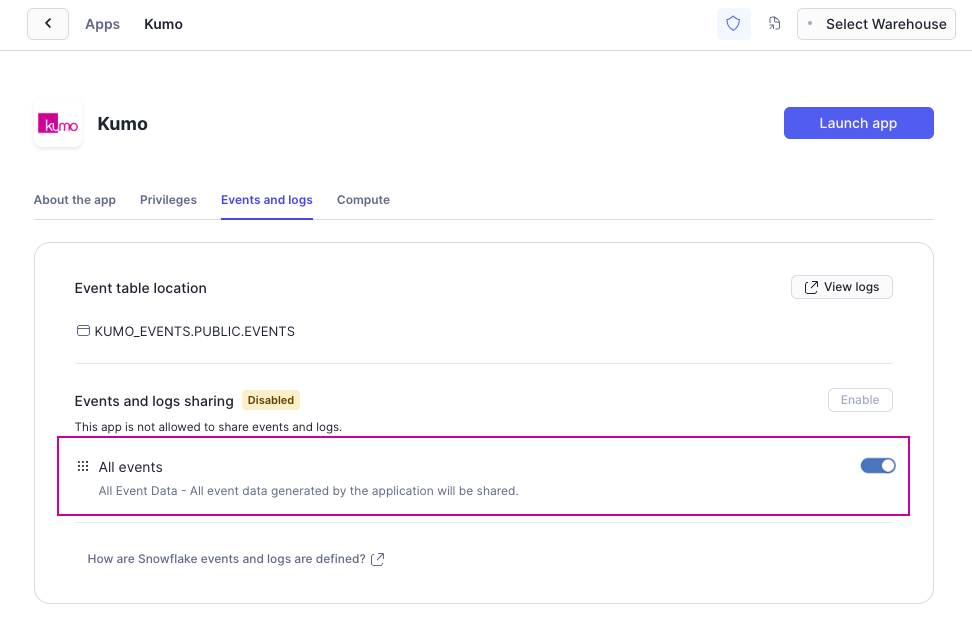
Using SQL: The above event sharing can also be enabled using the following commands:
-- Set app name if it's different from the default.
SET KUMOAPP_NAME = 'KUMO';
-- Enables event sharing for the Native app.
ALTER APPLICATION IDENTIFIER($KUMOAPP_NAME) SET AUTHORIZE_TELEMETRY_EVENT_SHARING=true;Configuring a New Kumo installation
All mandatory events will be enabled by default when installing Kumo. You will be notified of this when attempting to install the Kumo app. Note that an event table must be configured for your account to ensure installation can proceed.
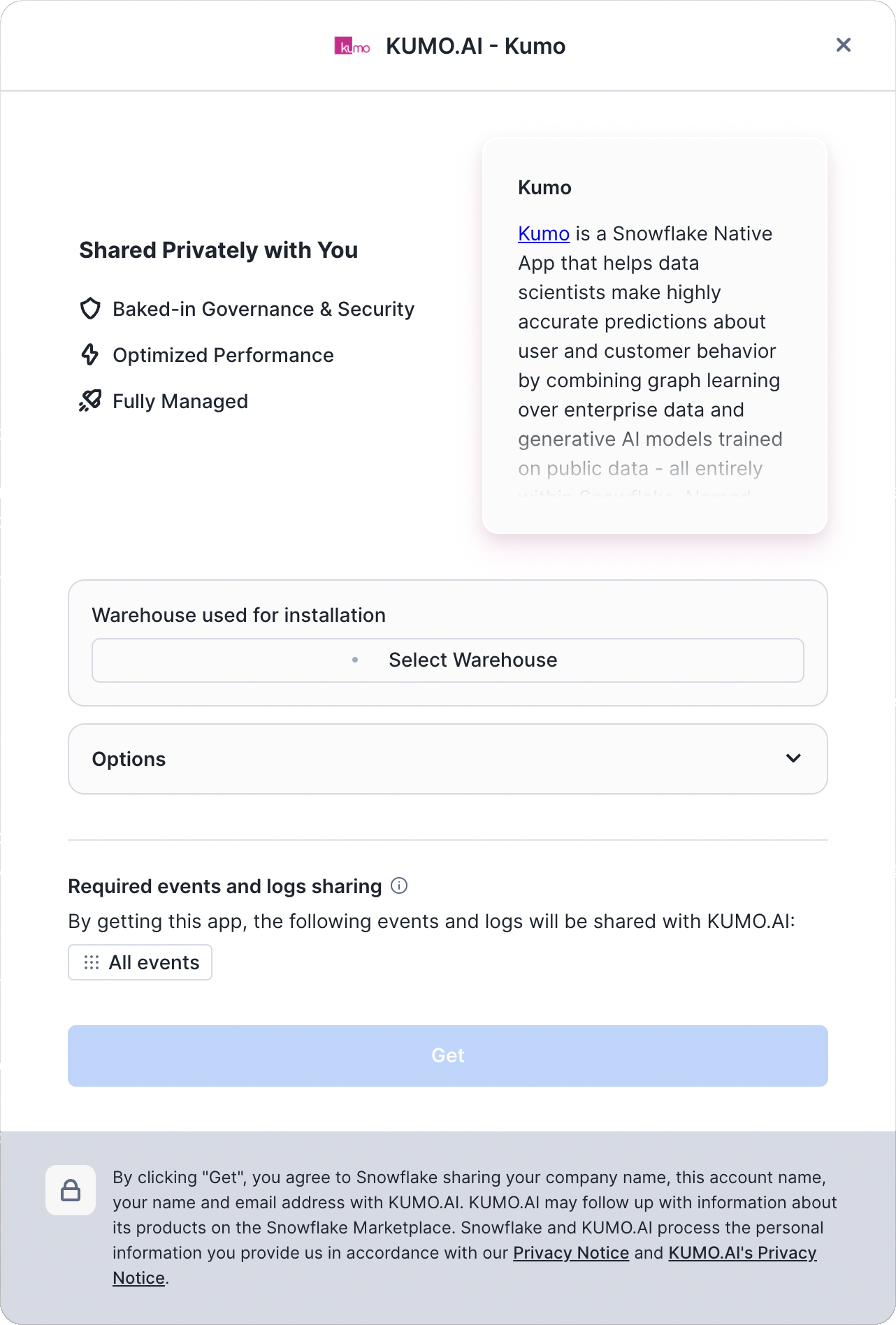
Updated 2 months ago
